Auto Sync
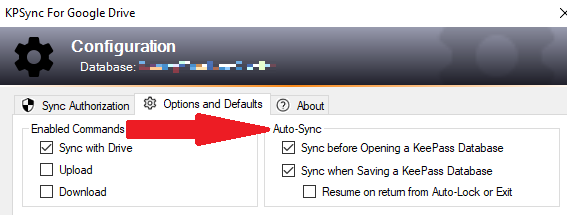
Sync every time you open or save the database (unless you don’t want to!).
What Happens
- If Auto Sync is enabled for the KeePass Open command, then each time you open a database, the Sync with Drive function is invoked automatically, thus ensuring any changes made to the Drive copy since the last time you used the database are merged into the opened database.
- If enabled for the KeePass Save command, any changes made in your current KeePass session are saved and merged into the Drive copy.
How it Works
- Click Configuration on the plugin menu to open the dialog, then the Options and Defaults tab shown above.
- The Sync with Drive command must be enabled.
- You can enable Auto Sync for the Open command, Save command, or both.
- KeePass notifies the plugin when you Open or Save, and the plugin invokes the Sync with Drive command if enabled.
- Auto Sync only works if the current database is configured for the plugin, and if the Sync with Drive function is enabled.
- BEWARE: KeePass features such as auto-lock save changes then immediately close the database, preventing the plugin from automatically syncing. In such cases, you can optionally defer Auto Sync until the database is reopened. For more details, see Deferred Auto Sync below.
Temporarily Disable with the Shift Key
Hold down the Shift key then run the KeePass Save or Open command to bypass Auto Sync for the current command.
Deferred Auto Sync
KeePass’ auto-lock and related features interfere with the operation of the Auto Sync on Save option. To help ensure minimal impact to Auto Sync operations, the plugin implements a “deferred sync” option when the condition is detected.
KP auto-lock automatically closes databases as a security precaution, based on several configured criteria (for example, when an idle timer elapses). When there are unsaved changes to the database and auto-lock is engaged, KeePass runs its Save command to save the changes. Unfortunately, KeePass immediately closes the database after this implicit Save is complete, preventing the plugin from performing its Auto Sync.
Even though Auto Sync on Save is enabled, the plugin cannot sync the database before KeePass closes it, especially if the auto-lock is performed as part of another security operation, such as a screen lock. The KeePass “save changes on exit” feature is another source of this problem, since not only is the database closed - the KeePass program itself is terminated.
One way to deal with the issue is to enable the Auto Sync on Open option. Thus, when the file is opened after auto-lock, the plugin will run a sync operation. However, the Auto Sync on Open option applies to all Open commands, rather than only those “reopens” following auto-lock operations that implicitly save changes.
Fortunately, there is another alternative. The plugin is able to detect situations where the sync cannot be performed. When such events occur, the plugin marks the database, prior to the save, as a reminder that Auto Sync was preempted. When the database is subsequently reopened, the plugin can either:
- Notify you of the condition, and at your discretion proceed with the deferred sync, or
- Automatically perform the deferred sync operation without your intervention.
The first option will display the message below when an auto-locked or saved-on-exit database is reopened. Usually the safest response is to click Yes, however you may be aware of changes sync’ed on other devices that might cause interference. Clicking No allows you to review the contents of the database before syncing later:
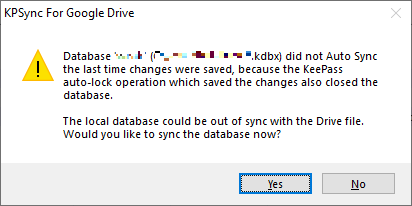
To have the plugin perform deferred sync ops automatically when the database is reopened, enable the Resume on return from Auto-Lock option. Essentially this is the same as the plugin automatically clicking Yes to the dialog above. You can select this option on the Configure dialog as shown:
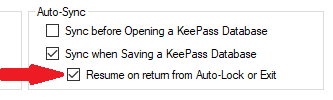
Disabling the resume option causes the plugin to revert to showing the message window each time the deferred sync condition is detected upon reopen.