DEPRECATED Personal OAuth 2.0 Credential Support
This workaround was devised in the legacy plugin to allow you to use your own, Google provided OAuth 2.0 client credentials. With the prior, Google unverified plugin there were legitimate reasons for doing this:
- If you don’t share the credentials with anyone, then no non-mechanical third party can use them - they are a secret between you, Google, and the KeePass program running on your PC.
- Though reasonably protected, and only useful with your expressed permission, the built-in credentials could be compromised by unintended neglect or nefarious means, and used to spoof the plugin’s request for Drive account authorization.
- OAuth 2.0, and Internet protocols in general, are never impervious to attack by determined third parties. Some users may find some (likely displaced) solace by supplying, their own “personal” OAuth 2.0 credentials.
To transparently support users of the legacy plugin there is a very valid reason for doing this:
- Google Sync Plugin 3.0 plugin was not verified by Google, and so it has exceeded its validation limits.
If you have OAuth 2.0 client credentials
in the form of a client_id and client_secret, you can configure the
plugin to use these to authorize plugin commands with the current database
by entering them in the appropriate text boxes of the Sync Authorization
tab of the Configuration dialog. Ensure that the Enable Legacy OAuth
2.0 Credentials check box is checked, and the Use KeePass Google Sync
3.0 App Credentials checkbox is unchecked to enable the text boxes.
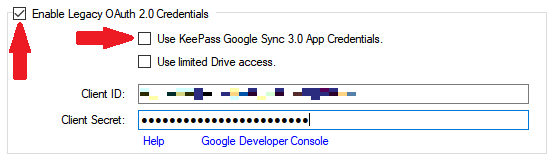
If you wish, you may also enter the credentials in the similar text boxes of the Options and Defaults tab. In this configuration, the plugin will use the supplied credentials in all new databases.
Obtaining Personal OAuth 2.0 Credentials
Google currently allows any user to obtain OAuth 2.0 client credentials for access to its Drive and other APIs. The process for doing so is designed for developer use, and it changes periodically.
Google could discontinue access to personal OAuth 2.0 credentials in the future. But as of this writing, the procedure generally it goes like this:
- Log on to the Google Cloud API Console.
- Use the “Create a Project” link to create a space for your credentials.
Name it something and click CREATE. - Click the “Credentials” link, then “CREATE CREDENTIALS”. A menu or screen appears. Select “OAuth client ID” or something similar.
- Click through various forms, including a configuration of the consent screen that Google will display when you use the credentials. This will help you identify the use of the credentials later.
- Again, click “Credentials”, then “CREATE CREDENTIALS”. You may have to enter yet more info, particularly “Application type”, which you should indicate as “other” or “native” (not “web” or “mobile”). Finally, click CREATE.
- A screen showing your new credentials (the text named “client ID” and “client secret”) should appear. Copy the credential somewhere safe (hi there KeePass!).
Shared File Workaround
To accommodate legacy use cases, the plugin enables sync ops to Drive files shared with other Drive accounts by default when configured for personal OAuth 2.0 app credentials. This type of usage is highly discouraged due to security issues. However since this is the behavior of the legacy plugin, and it does not endanger the integrity of the plugin’s built-in app credentials, it is enabled in this case.
This workaround is the only way to synchronize a database that uses database-stored authorization tokens and is shared with other users via the Drive shared file feature.
Note that using the workaround is a hazardous compromise of a legacy user’s security purely for the sake of compatibility. The user bears all responsibility for the risks of using this workaround. Because it involves deprecated functionality this workaround may be removed in a future release. Please review the security bulletin for more information regarding safe use of shared databases.